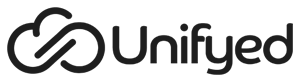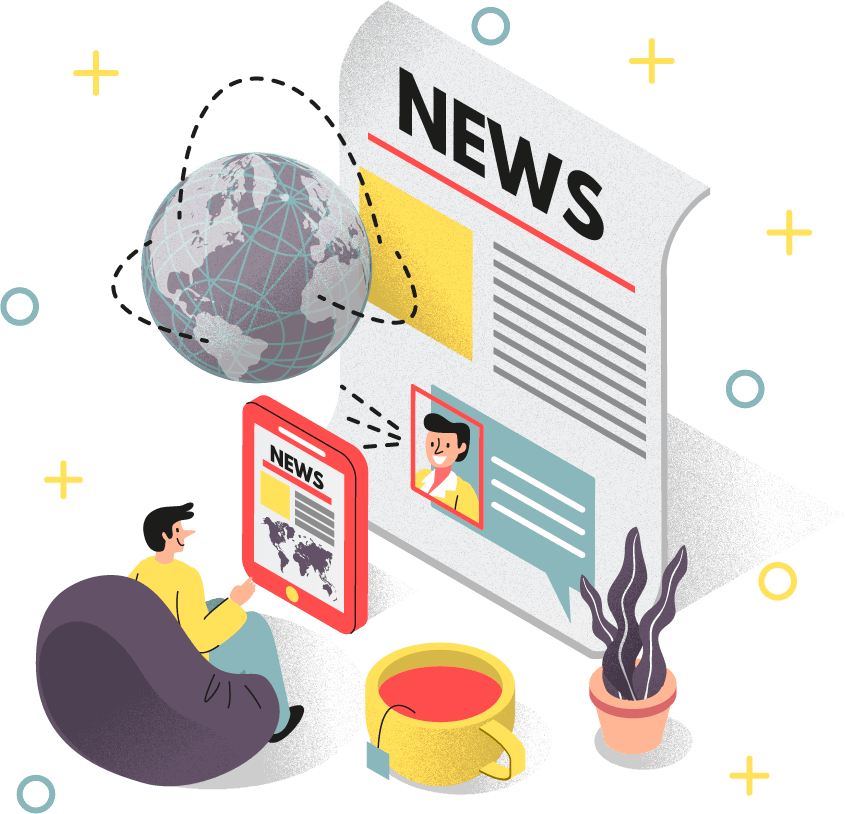Summary
Below Applets have been updated with new features, enhancements and bug fixes:
- Unifyed Chat
- Unifyed Groups
- User Tiles
- O365 Email Dashboard
- Multi-Campus Maps
- Messaging App
To update an applet:
- Click on ‘Studio’ from the Profile dropdown on the right.
- Click on ‘App Manager’ from the new navigation bar that appears on the left.
- Click on ‘Unifyed Appstore’.
- Click on ‘Save’ for all the applets that you wish to update.
- Close the window and click on ‘Publish’ present in the top right corner.
Enhancements
Messaging App – Audience CSV Upload Format Fix
While uploading a CSV to define the audience for an outgoing message, if the User uploaded a document that a correct email address but an incorrect field like FirstName or LastName the incorrect details would be populated from the CSV instead of pulling from the system as intended. This has been resolved so that if a User uploads a CSV in the wrong detail it will be overridden by the stored value.
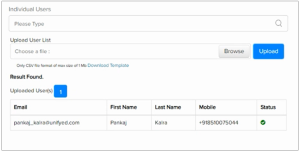
Messaging App – Email Analytics not Counting Users who Opted out
If a user had opted out of receiving messages via email, when a message sender would deliver a message the analytics would not register the user who had opted out. We have corrected the issue so that the analytics reflects each attempted delivery, and would now register that attempt into the Failed category.
Multi-Campus Map – Add Back Button for Ease of Navigation
Once a User would select a campus and building location on the map, it was not available for the user to take one step back to select a different location or campus. The user would be directed back to the main menu page which would then require several clicks to get back to where the User was. The back button has been added to ease this navigation issue.
Messaging App – Add Confirmation Message when Message Template saved
Before this enhancement when a User would save a Message Template there was no prompt confirming that it was saved correctly or not. We have added a confirmation message once a Message Template is saved.
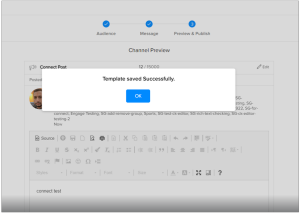
Manage Polls – Export Poll Results as CSV
We have added the ability to export the results of an Engage Poll as a CSV file. This is available once voting has started from the Studio > Content > Manage Polls area.
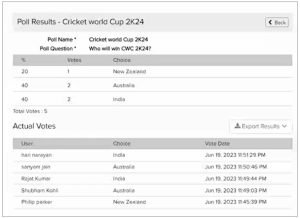
Bug Fixes
User Tiles – Tiles Selected By Default not Displaying for Targeted Groups
When creating or editing a tile, the administrator can define which User Groups should be able to add the tile to their list. It also has an option to make that tile selected by default so when a user logs in for the first time it is displayed in their list. The selected by default piece was not being reflected in the list. This has been resolved.
Unifyed Groups – Enable Rich Text Editor for Group Description
To allow for more dynamic looking Unifyed Groups we have added a rich text editor (WYSIWYG) to the input field for the group’s description. This means you can add links, images, and other branding to the landing page of the group.
Unifyed Chat – Muted User Still Displaying Notifications for New Chat Message
There was a temporary issues where if a user mutes a chat it would still continue to display notifications of the new chat message. This has been resolved to no longer display notifications of new messages if the user has muted a chat.
Unifyed Chat – Muted User Still Displaying Notifications for New Chat Message
There was a temporary issues where if a user mutes a chat it would still continue to display notifications of the new chat message. This has been resolved to no longer display notifications of new messages if the user has muted a chat.
Unifyed Groups – Duplicate Search Boxes Displayed
When a User would navigate to the Unifyed Groups applet there would be two search boxes on top of each other. This has been resolved to only display the single search box.
0365 Mail Inbox – Notification for New Email Not Displaying Less than 10
When using the 0365 Mail Inbox along with the Dock Icon for the applet it should display a notification bubble with the count of new messages inside. However, when there were less than 10 new messages no notification icon would display. This has been resolved so that if the count of new emails is between 1-9 then it will display that number in the notification bubble, and if there are 10 or more it will display 10+.
Accessibility Compliance
Along with the platform, this release is compliant to WCAG 2.1 AA.
Supported Browser & Devices
This release is supported on the following browsers and devices:
| Supported Devices | |
| Device | Operating System |
| Android | Version 10 |
| iPad | Version 13.1 |
| iOS | Version 12 and Above |
| Supported Browsers | |
| Browser | Version |
| Chrome | 84.0.4147.89 & above |
| Edge | 84.0.522.48 & above |
| Firefox | 79.0 & above |
| Safari | 12.0 & above |
About Unifyed
Unifyed is a pioneer in higher education software and serves over 150 colleges and universities around the world. Unifyed partners with colleges and universities to deliver affordable solutions that help recruit, engage, educate, retain and graduate 21st century students.
For the detailed release note please visit : my.unifyed.com