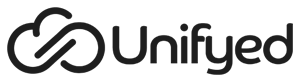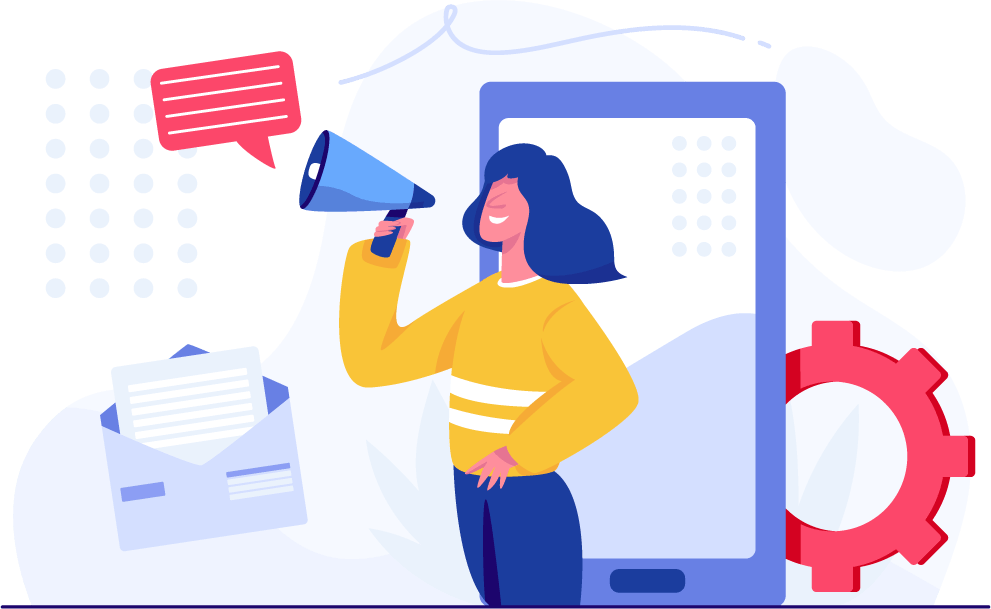Unifyed Student – Admit 10.5 Highlights
Manage field Improvements
With this release, we have improved the structure of manage fields. All the sections in Manage fields were revisited and controlled fields were put into their respective sections and order. Popup links such as ‘Add Academic data’ are now controlled via Manage fields. Also, now the popup headers, along with the link label will be controlled via Manage fields.
Contact Number format in tasks to support format set in Institutional Defaults
With this release, the contact number format inserted via short codes in all type of tasks (Paper mail/email) will derive its format from the default set in Institutional Defaults and User Defaults.
Academic history pop up – Academic Standing and Month – Year
Previously, there was no link between ‘Month/Year’ and ‘Please select your standing’ in the Academic data pop up. Also, we have improved the look of the Academic Data card on the forms to clearly display all the information shared by the Prospect/Applicant.
Academic History – Institute drop down to display inactive institutes
If an institute is marked as inactive in Institution Codes validation table, self service user will now be able to select the institute from the list in Academic data section. On the administrative side, forms will display a message ‘School is closed’ below the institution name. This will provide insight on the status of the school/college data provided by applicant/prospect.
Validation table for Financial Aid Status
This release introduces a new validation table for Financial Aid Status field under Financial Aid section. This validation table has a flag to enable a Date field for a particular entry in the table.
Applicant form improvement: Curriculum fields visibility dependent on Term
On the Applicant self-service form, applicant will not see Program and dependent fields till he has selected the Calendar Type and Term. Program and related fields will appear based on the selection of Calendar type and Term.
Veteran Section Improvement
Veteran Info section on Prospect/Applicant and Profile forms has been updated to support the below structure. Some new validation tables are also introduced which are also listed below.
Configurable Payment option name
With this release, Institute Users will be able to configure the name of the payment system that appears on the payment screen. The name can be shown via a logo through image upload or simply through a text. The supported image types are JPEG/JPG and PNG format and it should be less than 5 MB. To configure this, user will have to navigate to Settings -> Payment System Configuration and edit or add any payment system where the option will be available on the configuration screen as shown below. When this is configured, the default text or image that is set by Unifyed would be overridden and institute configured text or image would start appearing on the payment screen.
Checklist Reason shown on Self Service Dashboard
With this release, applicant users on the self-service dashboard will be able to see the reason entered by a counsellor from admin portal of a checklist item when they put the status of the checklist from received to Pending.
Configurable Confirmation Page – Prospect form submission
With this release, Institute users will be able to configure the Prospect form submission confirmation page. Institute user will need to navigate to Settings > Institutional Defaults > Prospect Submission Message. User will have option to configure the title of the page through “Page title” field and contents through the CK editor. By default, there will be two buttons available on the page, one will redirect to logout page and the other will take the user to application dashboard. The texts on the button are configurable and the redirection URL on clicking the button can be configured. Institute user can also disable or enable the buttons on the page. When “Redirects to Dashboard” or “Redirects to Logout” is unchecked institute user will get option to enter a custom URL to which the applicant user will get redirected to on clicking the button. These configurations can be done by calendar type also.
Email/SMS Opt In/ Opt Out fields in Bulk upload processes
With this release, Institute users will get option to upload email/SMS opt in / opt out solicitation for an applicant or prospect through the bulk upload processes. Institute user will get the two fields as shown below in field selection list to be included in the downloaded template. The fields must be populated with either Yes or No. Yes, will mean that the applicant or prospect had opted in and the field will appear checked on the applicant or prospect form. In case of No, the field will be unchecked on the form.
Title and Codes of validation table fields to be available in Custom Application export
With this release, Institute users will get title and codes in application export for those fields that corresponds to a validation table. Fields on application form of pull-down menu type whose values are populated from validation tables, will now have Title of the pull down value or the code as defined in the validation table in application export fields listing. Institute user can select either or both title or code. For example, Gender as defined in Gender validation table will have Title as Male and Code as M. While exporting the application and if Male is selected for the Gender field, the export will have Male and M both if Title and Code both are selected. When All option is selected, two options will appear to exclude Codes and to exclude Titles. This is to enhance user experience in case if only codes are desired in export file , user can select the “Exclude validation table Title” and all such fields that holds Title would be de-selected and excluded from the export. Similarly, this applies for validation table codes also where user will have to check “Exclude validation table code.
Disability Field
With this release, a new field is introduced on Prospect and Applicant form to capture a person’s disability status. This field will be available on Manage Fields in Institutional Defaults.
The values of this fields will be defined in validation table “Disabilities”. There will be a field pre-defined field named “Others” in the validation table. When this value is selected on the form, a text field will appear where applicant user can input custom value. The text field is dependent on the “Others” value and the label can renamed from the manage fields and also the Institute user can choose not to appear on the form by disabling it. This field will be available in all bulk upload processes and as rule components in applicant task, prospect task, decision task and checklist item. The field is also available in Customize Column.
Test Validation Table
With this release Test validation table upload has been enhanced to incorporate all fields as per the structure defined of each test. Below mentioned are the fields and their descriptions and acceptable values. Note that subtests can be included more by varying the subscripts (1,2,3) in the upload file but by default there are only 3 subtest fields mentioned in the downloaded template. Also user will not be able to upload a test without any valid selection a calendar type which means that “None” is a not a valid value in this case.
About Unifyed
Unifyed™ is the only AI-first, microservices-based, cloud-native student information system provider and serves over 750 colleges and universities in seven countries. Unifyed is a beautiful and easy-to-use solution designed to help partner colleges and universities recruit, engage, educate, retain and graduate 21st century students. Developed by Columbia University in partnership with the higher education community, our solution is both affordable and flexible to meet the needs of traditional and non-traditional institutions alike.
For the detailed release note please visit : my.unifyed.com